Push Notifications
Add Interact Messages and Location to the FireFirstCU app. Get urgent account updates and important information local to you.
Enable Push Notifications, Interact Messages and Location within the FireFirstCU app to get important, real-time account updates that you can act upon. Stay informed about changes to your account, such as a low balance, and stay safe if you see potential fraud, such as a large withdrawal you didn’t authorize.
Select the accounts you want tracked and what changes you want to be notified about when they occur:
- Low balance
- High balance
- Balance update
- Large withdrawal
- Large deposit
When you also enable Location with Always, you stay informed about credit union news local to you.
- Get urgent information on system updates
- Receive offers local to you
- Find the nearest branch
You can update your preferences for Push Notifications and Location at any time, on any device with the FireFirstCU app installed.
Get Started with Push Notifications
You can enable Push Notifications one of two ways on Apple devices:
1. Within the FireFirstCU app under Settings (the gear icon, top right), select Push Notifications then Interact Messages. Slide to turn alerts on (green) or off.
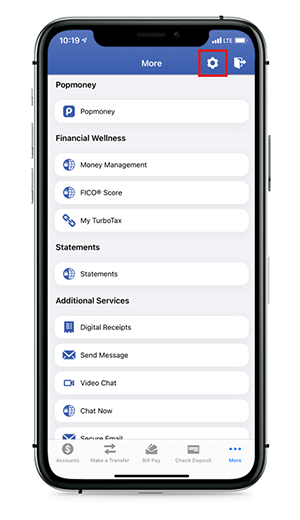
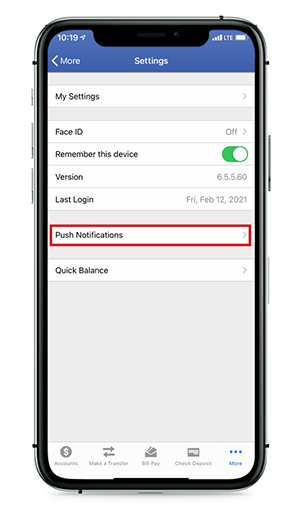
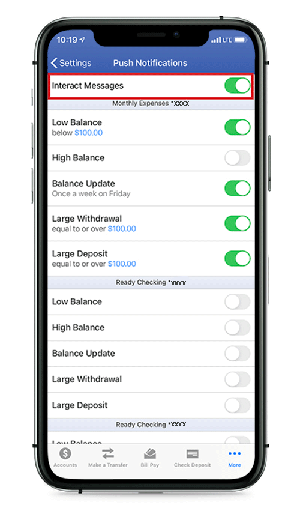
2. From your device’s main screen, select Settings then Notifications. Navigate to the FireFirstCU app and allow notifications.
To enable Location:
- Select Settings from your device’s main screen.
- Scroll to the apps list and select the FireFirstCU app.
- Tap Location.
- Choose an access option. In order to receive push notifications, you do need to select Always under Location.
To enable Push Notifications:
- Select Settings from your device’s main screen.
- Scroll to Apps.
- Tap Notifications.
- Toggle on Show Notifications
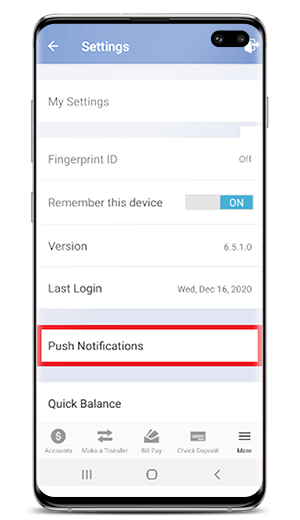
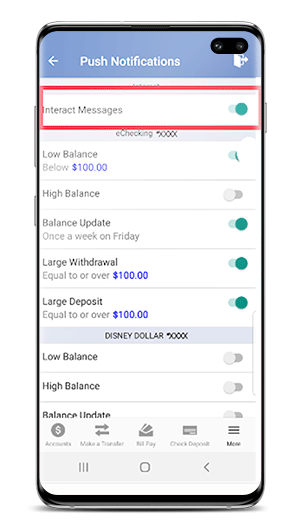
You can enable Location one of two ways on Android devices:
- Select Settings from your device’s main screen, then Push Notifications. Toggle Interact Messages on and Allow Location.
- Select Settings from your device’s main screen, then scroll to the FireFirstCU app. Tap Permissions and toggle on Location.
